Download and Install Turbo C for Windows
In this post, we will show you how to download Turbo C++ for windows step by step.
Step 1:
If you have any 'Turbo C++' installed in your computer then first uninstall that and install 'Turbo C++' by clicking on the download button.
Step 2:
There is some requirement to install Turbo C++ i.e.
Operating
system
|
Requirement
|
Windows
8, 8.1 and 10
|
No
requirement
|
Windows
vista, 7 & XP
|
To download Microsoft .NET Framework 4.5 click on the following download button.
Step 3:
Extract 'Turbo C++ 3.2.zip' and after extracting run 'setup.exe' like in the picture and follow the setup instructions.
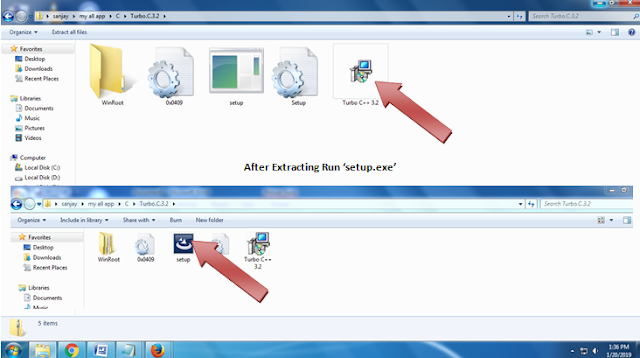
Now you can use Turbo C++ on your windows 7, 8 and 10 with full screen.
How to use Turbo C++
After the installation of 'Turbo C++' you will see icon named Turbo C++ and click that icon then simply click on "Start Turbo C++" to start in full screen mode.
After clicking on the Start Turbo C++ link, you will automatically get the Turbo C++ Window with its iconic blue screen.
Then write any program you like.
Now I will try one program to run which is given below.
#include<stdio.h>
#include<conio.h>
void main()
{
clrscr();
printf("Hello everyone my website name is \n");
printf("My Knowledge to You Dude");
getch();
}
If you want to save the program then click F2 or go to the file and save. The file must be in "*.CPP" form. Here you should write name replacing *. Normally you can find your file in 'local disk c/ turboc3/ BIN/ *.CPP'. To check the program whether it is right or wrong, you can press 'Alt+F9'. To run the program, you can press 'ctrl+F9'. You will get the result in the form of the following picture.
Some basic programs:
// A C program to perform arithmetic operations using switch case.
// A program to print the name 10 times.
//A C program to print ODD numbers from 1 to N using while loop.
// A program to print the name 10 times.
//A C program to print ODD numbers from 1 to N using while loop.
In case you face any problem please comment below.









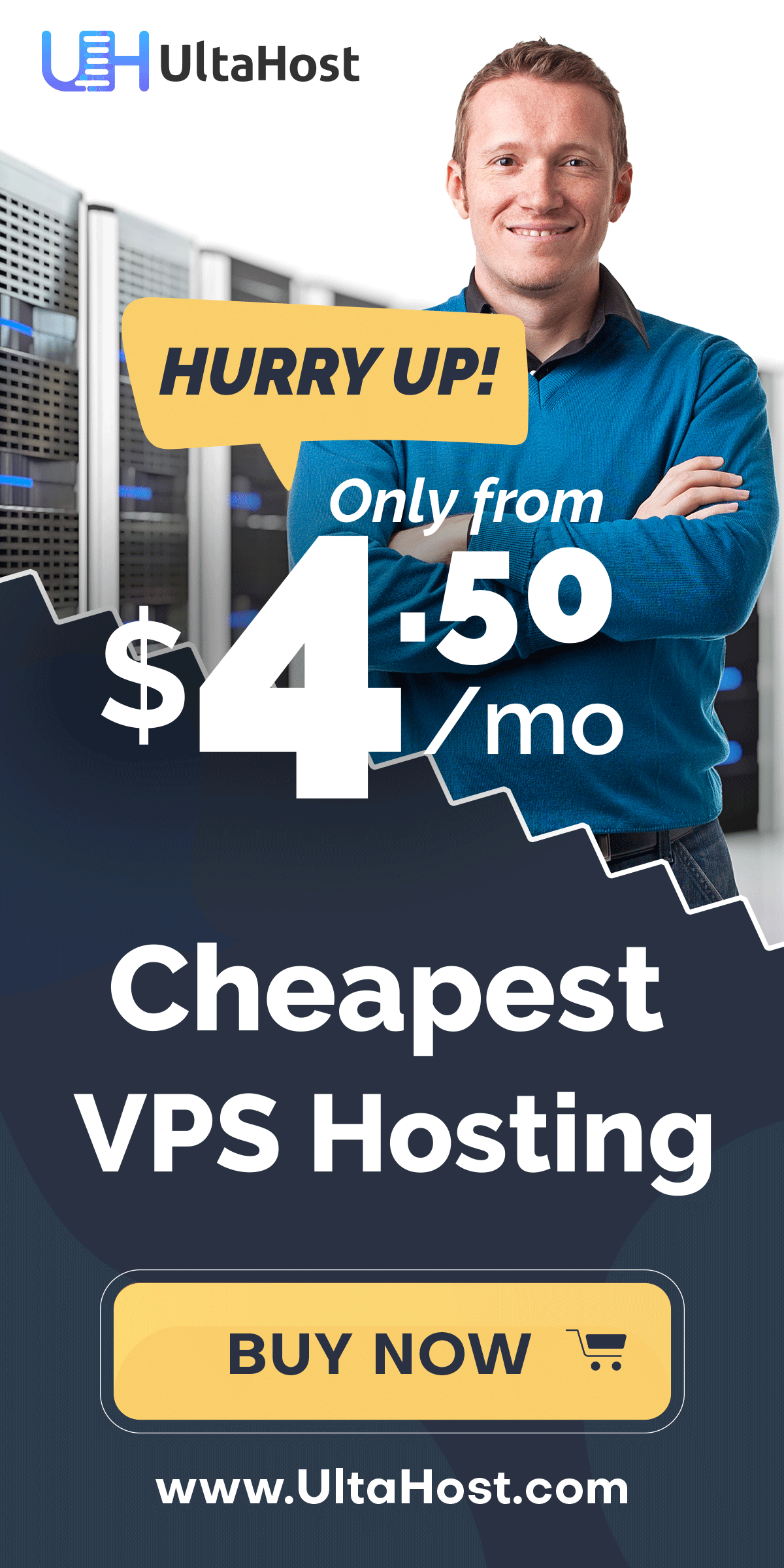

0 Comments